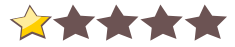Atlas, download Atlas free, free Atlas map download, free download of Atlas map for World of Warcraft, World of Warcraft free map Atlas download, download for free Atlas World of Warcraft, free download full map Atlas, direct download link Atlas, download Atlas level
full download Atlas World of Warcraft, World of Warcraft Atlas, free World of Warcraft maps Atlas, Atlas direct download free, Atlas download for free, Atlas World of Warcraft download link, free download World of Warcraft Atlas, Atlas map, World of Warcraft levels
DescriptionAbout Atlas
For some reason, Blizzard decided to include beautiful maps for every area of Azeroth except instances. You can still see the area surrounding you in the minimap when you\'re in an instance, but never the overall layout of the entire dungeon. This is where Atlas comes in. The core of Atlas is basically an image viewer. However, it\'s the images that come with Atlas that make it worthwhile: a map for every instance in the game. Furthermore, the maps are marked with the locations of bosses and other points of interest. Atlas also includes maps of battlegrounds, dungeon locations, flight points, and outdoor raid bosses.
After installing Atlas, you\'ll notice a new icon on the minimap that looks like part of a little globe (you can right-click the icon to drag it around the minimap\'s frame). Click this icon to open up the main Atlas window, which displays the maps and legend. You can alternatively use the slash-command /atlas. The drop-downs at the top of the window enable you to navigate between the maps. You can also drag the Atlas window around the screen. Lock it in place with the little lock button in the upper-right corner.
At the bottom of the legend is a small text-entry field as well as Search and Reset buttons. Type part of a word or name in the box and click the Search button, and the legend\'s entries are reduced to only those that match your text. Note that the search is performed only on the entries for the current map, not all the entries in the database. While not so useful for instances with only a few entries like Ragefire Chasm, the search comes in handy when there are a ton of entries, like for Blackrock Depths or the AtlasMajorCities plug-in. If you want to get the whole list back, just click Reset.
Configuration
Atlas has a few simple options, accessible from the Options button in the upper-right corner of the main window, or with the slash-command /atlas options. A few of the settings aren\'t very self-explanatory so here\'s some more information about them. \'Auto-Select Instance Map\' detects the instance that you\'re in when you open Atlas, and then automatically switches to the appropriate map. This feature doesn\'t work in instances that have more than one map, like Blackrock Spire, Dire Maul, or many of the Outland instances. In this case, Atlas remembers the last map you had open. \'Right-Click for World Map\' makes the World Map open when you right-click anywhere on the Atlas window. This is useful when you want to quickly switch from Atlas to the World Map. \'Clamp Window to Screen\' makes it so that you can\'t drag the Atlas window off the edge of the screen. The rest of the options are pretty straightforward. The Reset Position button is useful if the Atlas window ever gets dragged completely off-screen and you can\'t get it back.
Atlas Plugins
Atlas has a built-in plugin system allowing for the easy addition of map packs. In fact, Atlas ships with four of these plugins (for battlegrounds, dungeon locations, flight points, and outdoor raid bosses). If you\'re interested in making your own Atlas map pack, I suggest you start with one of these four as a guide. You can contact me or post on the Atlas forums if you need help, however I suggest you do as much research as possible beforehand. Furthermore, there are several Atlas plugins that do more than simply provide additional maps. AtlasLoot provides a loot table for each boss, and AtlasQuest displays the quests associated with each instance. Note that I don\'t develop these plugins myself; they have their own project leads.
Before Installing
· Any previous versions of Atlas must be deleted prior to installation.
· Atlas plugins (AtlasLoot, AtlasQuest, etc.) designed for any version of Atlas prior to this one must be deleted.
· Map packs supplied by Daviesh for Atlas 1.8.6 must be deleted prior to installation (they\'re unnecessary now anyway).
How to Install
· Unzip the package into your World of Warcraft folder.
· Your zip software must preserve directory structures.
· If you\'re having trouble, please visit the Atlas FAQ:
· http://www.atlasmod.com/phpBB3/viewtopic.php?t=3
Integration
· Titan Panel
· myAddOns
· CTMod
· Cosmos
Website
http://www.atlasmod.com/
Contact
Name: Dan Gilbert
Email:
[email protected]
AIM: dan5981