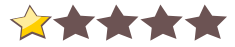Quest Helper, download Quest Helper free, free Quest Helper mod download, free download of Quest Helper mod for World of Warcraft, World of Warcraft free mod Quest Helper download, download for free Quest Helper World of Warcraft, free download full mod Quest Helper, direct download link Quest Helper, download Quest Helper modification
full download Quest Helper World of Warcraft, World of Warcraft Quest Helper, free World of Warcraft mods Quest Helper, Quest Helper direct download free, Quest Helper download for free, Quest Helper World of Warcraft download link, free download World of Warcraft Quest Helper, Quest Helper mod, World of Warcraft modifications
DescriptionWhat It Does
QuestHelper tells you how to finish your quests in the easiest, fastest manner. It includes a database of quests, monsters, and items, telling you the exact location of that dang Perfect Satyr Horn you can't find. It also computes the fastest path to complete all your quests - and gain experience - as quickly as possible.
Data
If you can't afford to donate (It's okay! I still like you) then I also need your data. QuestHelper records monster positions, questgiver locations, item drops, and all manner of fun information that I use to build QuestHelper's database. There's no personally identifiable information involved - I can't get your username, your character name, your friend's names, or anything of that sort. The file I need is stored in the following location, assuming you're using Windows XP and didn't change the installation path:
C:\Program Files\World of Warcraft\WTF\Account\ACCOUNT_NAME\SavedVariables\QuestHelper.lua
Some have reported that for Vista and Windows 7 their path is one of:
C:\Users\USER_NAME\AppData\Local\VirtualStore\Program Files\World of Warcraft\WTF\Account\ACCOUNT_NAME\SavedVariables\QuestHelper.lua
C:\Users\Public\Games\World of Warcraft\WTF\Account\ACCOUNT_NAME\SavedVariables\QuestHelper.lua
I've heard that on OSX, the path is:
/Applications/World of WarCraft/WTF/Account/ACCOUNT_NAME/SavedVariables/QuestHelper.lua
To make things even more difficult, it seems that Windows might try to "help" you by hiding file extensions. This makes 'QuestHelper.lua' appear as "QuestHelper". Warcraft makes backups of all these files, so there is a "QuestHelper.lua.bak" file in there as well, and without its file extension, it appears as "QuestHelper.lua", but it isn't really and it's not actually the file I want.
Be careful not to descend into the realm / character directories, we specifically want the SavedVariables directory. There are QuestHelper.lua files in the other directories as well, but they only store which flight routes your characters know, and aren't actually useful. On a similar note, I also don't want the file named SavedVariables.lua, which contains your UI preferences and is entirely unrelated, or the file named QuestHelper.toc, which is a small part of the QuestHelper code and not anything I need.
When in doubt, look at the file size - if it's less than 100k, it's probably the wrong file.
You can email it to me at:
[email protected]
This address is NOT the proper place to direct inquires about the addon. that should be done in the comments below. NO messages sent to this address are EVER read as it receives more than anyone could hope to read. The only thing that logs into that account is an AUTOMATED script to download all the attachments. Every once in a while I happen to glance at a few messages when deleting attachments, and there are consistently month-old pleas for help. These get deleted and not responded to. Do not email questions to this address. Seriously, stop doing it, I don't know why people keep emailing me here.
Many have asked how often to send in data. My personal preference is basically this: Send stuff in every month or so, or when you remember. Thanks!
Please note that the above has nothing to do with installing this AddOn. You install this AddOn the same way you would install any other AddOn, by unzipping it into the "Interface/AddOns" folder.
And, of course, a huge thanks to everyone that has sent me their data so far. It's very much appreciated.
READ THIS BEFORE POSTING AND ASKING FOR HELP
If you're confused by how to make it work, use the Curse Client. The Curse Client pretty much just works now. It is your friend. If you want to install manually, more power to ya, but if you just want to make it work, consider the client. Seriously. I really mean this.
It doesn't show me any objectives on the map: Type "/qh hidden" and see why they're hidden.
It reduces my framerate too much/uses too much CPU: You could try reducing "/qh perf" (for example, "/qh perf 50%".) Some parts of what Questhelper does just intrinsically use a lot of CPU. There ain't no such thing as a free lunch. This problem should be largely fixed in the current version.
It uses too much RAM: You could try "/qh purge" (please submit your data first!) but, fundamentally, the things Questhelper does also use a lot of RAM. There is not much I can do about this.
Pretty much any issue with it not running: "/qh hardreset" should reset it to "factory install conditions". Try it!
FAQ
How can I help?
Donations pay my rent and buy me food. I'm very attached to rent and food, I find them good things to have. Even a few bucks will help more than you'd expect - look at the top of this page for more information.
You could also submit your collected data to me, which is free and helps Questhelper's database. Check out the top of the page for that as well.
It doesn't work. What can I do?
Three things. First, if there's a major issue with QuestHelper, you can type "/qh error" and it will show you the first error it ran into. If you post that in the comments here, one of the people who helps regularly may be able to solve your problem. Please post the entire error, not just parts of it. We really, really want the see the whole thing, even if it's long.
If it just doesn't work, "/qh hardreset" will reset all your accumulated data and preferences, hopefully getting rid of weird problems. If you still can't see the quest tracker, "/qh treset" will try to force it into a visible position on your screen, with "/qh treset center" jamming it uncomfortably into the center of your screen. It can be moved from there by dragging the small gray box at the top-right of it. If you're not seeing quests at all, even on your main map, "/qh hidden" will tell you why and let you change it. The combination of these three fixes most problems.
If none of those help, disable your other plugins as a test to find incompatibilities.
My framerate is low. What can I do?
If you have any addons that enabled CPU profiling, turn it off, it greatly increases the amount of work WoW has to do. The command to do that is: /console set scriptProfile 0 /console reloadui
If that doesn't make a difference for you, there's a slash command, /qh perf, that can scale the amount of work QuestHelper does per frame. Example: /qh perf 50%
QuestHelper uses a lot of memory. What can I do to fix this?
QuestHelper intrinsically uses a chunk of RAM. You can currently expect about 15m of usage. There's really not anything anyone can do about this, but that small amount of RAM usage also shouldn't be much of an issue.
Why aren't my quests showing up?
/qh hidden will list everything that isn't being shown, along with the reason for it being hidden.
If I send you my data, should I delete my copy?
You'll save hard drive space and RAM, but lose any preferences you had saved. I don't recommend it, but if you want to, it's fine. You can type "/qh purge" ingame to get roughly the same effect without losing your preferences.
How can I get rid of that arrow over my character's head?
First, try right-clicking it and looking for a "hide" option. Second, try /qh arrow, /qh cartwp, or /qh tomtom, depending on which arrow it is. Try them all - at worst, you'll end up with extra arrows. The same command will disable it again. If you'd rather move it instead, you can drag it around by left clicking . . . unless it's been locked, in which case right click on it and unlock it first.
How do get that 3D arrow pointing where to go?
/qh arrow.
If you'd prefer integration with Cartographer Waypoints or Tomtom, try /qh cartwp or /qh tomtom respectively. I don't really officially support these options, but they seem to work.
The Icons on my map are huge! How can anyone see anything?
If you find the icons are too big for you, you may enter /qh scale X%, replacing X with some reasonable scale. I'd start with 80%, depending on how that looks you can try bigger or smaller numbers.
Author(s)
ZorbaTHut is the current maintainer of this project. Any bugs are probably either his fault or Blizzard's.
Smariot is the original developer of the package.
Nesher and Vipersniper both made improvements while Smariot was still maintaining it, and are worthy of praise.
Lonadar and Divinewind420 haven't actually written any code, but they've been helping out with customer support for many months now, and their assistance has been invaluable. <3
How to avoid getting your account stolen.
Simple explanation:
Don't run any programs attached to UI mods. Just decompress them into your addons directory. The major site installers, like the Curse.com installer, are probably safe. Be suspicious of everyone and don't give out your password.
Despite persistent rumors, Questhelper does not contain anything that can steal your password. Such a thing isn't even possible.
Usage
For the most part, you just install it and leave it alone. It should hopefully be smart enough to do The Right Thing, and not require you to meddle with it.
The task QuestHelper thinks you should do first is displayed on your minimap, which you can mouse over for a description. If the task isn't in your current zone, then it will point towards where QuestHelper thinks you should go to get there, such as a flight master or the zone border.
World Map
All the tasks QuestHelper wants you to do are displayed on the World Map. There are 'marching ants' connecting the objectives, showing you the order QuestHelper thinks you should complete them in.
You can right click on an objective to get a list of options for it.
Menus
Using the menus should, hopefully, be obvious. The only catch might be that they don't automatically disappear if you click on something else.
You can right click anywhere on a menu to hide it, or select the Close Menu command from the end of the menu.