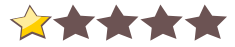Unified Texture Pack for Deus Ex: Invisible War, download Unified Texture Pack for Deus Ex: Invisible War free, free Unified Texture Pack for Deus Ex: Invisible War mod download, free download of Unified Texture Pack for Deus Ex: Invisible War mod for Deus Ex 2, Deus Ex 2 free mod Unified Texture Pack for Deus Ex: Invisible War download, download for free Unified Texture Pack for Deus Ex: Invisible War Deus Ex 2, free download full mod Unified Texture Pack for Deus Ex: Invisible War, direct download link Unified Texture Pack for Deus Ex: Invisible War, download Unified Texture Pack for Deus Ex: Invisible War modification
full download Unified Texture Pack for Deus Ex: Invisible War Deus Ex 2, Deus Ex 2 Unified Texture Pack for Deus Ex: Invisible War, free Deus Ex 2 mods Unified Texture Pack for Deus Ex: Invisible War, Unified Texture Pack for Deus Ex: Invisible War direct download free, Unified Texture Pack for Deus Ex: Invisible War download for free, Unified Texture Pack for Deus Ex: Invisible War Deus Ex 2 download link, free download Deus Ex 2 Unified Texture Pack for Deus Ex: Invisible War, Unified Texture Pack for Deus Ex: Invisible War mod, Deus Ex 2 modifications
DescriptionJohn P.'s Unified Texture Pack for Deus Ex: Invisible War His website appears to be down (http://www.john-p.com/textures/DX-IW/), so I've decided to reupload it here for the community. The Unified Texture Pack is the cumulation of works by Koif, BlUnified Texture Pack for Deus Ex: Invisible War
Sections of this Readme:
01. About this pack.
02. Preparations.
1. Changes made to the game.
2. Install/configuring guide.
3. Uninstall (full or partial).
4. ibd_patcher.exe
5. Requirements.
6. Troubleshooting.
7. Known issues.
8. Bug reports.
9. Tips.
10. Acknowledgements.
11. User agreements.
12. Version History.
(a copy of this Install Readme will be placed in a “Unified Texture Pack” folder in your DX:IW root folder when the pack is installed)
01. About this pack:
This ‘DX:IW Unified Texture Pack’ replaces all three previously available texture packs, so please do not install any of the older packs after (or before) installing this pack. This pack is basically “three in one” as illustrated in the logo of this installer, but with added and updated textures and an updated install process.
This Install Readme can be considered a full ‘users manual’ for the Unified Texture Pack. The information here is quite extensive and elaborate, and you won’t necessarily need to know everything the Readme encompasses in order to use the pack.
In fact, the Unified Texture Pack install process should be quite self explanatory, easy and straight forward. But there are a few important things you can learn here in order to make the install go as smoothly and fast as possible. In addition, in the few cases where things go wrong or you don’t know what a certain action would do, it’s a good idea to have read everything. There are also User Agreements at the end that I’d like you to read.
But initially, you can browse through most of this Readme and skip to the parts that you think will be of use to you, using the table of contents above as a guide.
-By now you may be asking yourself: ‘What gives this guy the audacity to put the three existing texture packs into one single installer?’
Well - firstly it’s important for me to emphasize that yes �" I have made this installer and so it bares my name in certain places - but the Community Texture Pack and BlumenKohl’s Micro Texture Pack have their own install sections, separate from my textures. So only the installer itself and of course my textures and other of my graphical files have my name on them.
Secondly; - “back in the day”, I was part of the group of people responsible for the Community Texture Pack (DX2_texturepack.exe). That retexturing effort ended after the release of the final version of the pack in 2004, but I have continued on since then, making my own texture packs.
A couple of years after that last Community pack was released, I asked ‘Koif’ who was project lead on it if it would be OK if I put my new textures and the ‘old’ Community pack textures into one, single installer to simplify things.
Koif was OK with that, and in fact sent me a batch of updated textures he had made for a version of the Community pack that was never finished. Those are now included in this installer.
As for BlumenKohl’s textures, I have recently asked him via e-mail and received his consent to include them in this installer.
-The Cumulative Texture Pack was 100% my own textures, so I only had to ask myself for permission to include those. And luckily, I said yes.
However, because of the daunting task of making such a big installer and all the work involved ‘scared’ me in the past, I never made the installer until now.
But because I am now thinking of ending my retexturing effort, I wanted to “go out with a bang” in addition to fixing a few problems and bugs linked to the use of the three old texture packs (one of which is not compatible with European versions of the game), and so I decided to give it a go.
Simply put, this Unified Texture Pack should be hassle free to install, use and uninstall, whether you have the US or the European versions of the game, and with the added simplicity of having only one single installer to work with. In addition you get all the latest texture and installer updates.
If you install this entire pack, the end result will be pretty much the same as if you installed all three previous packs one after the other, with these important exceptions:
• The usual raft of small and larger updates and fixes to the installer itself have been made, like for instance a huge overhaul done to ibd_patcher.exe, and the installer should therefore be better, faster and more reliable than older installers (in addition to looking sexier). A lot of the textures have been improved from the three previous texture packs, and a lot of new textures have been added.
• As mentioned, this pack is compatible with the European versions of the game (no manual moving of files should be necessary using this pack).
• The character textures in this Unified texture pack are my latest versions, and so some character textures found in the original ‘Community texture pack’ are not available here. But most of the character textures in the ‘Community texture pack’ were older versions of my textures, so what you get here are the latest revisions.
• Since I have learned a few things about making normal maps since the previous version of my ‘Cumulative texture pack’ was released, I have updated most of my normal maps for this Unified pack. In addition I have used the opportunity to update a lot of my textures, so the ones you find here should be improved compared to the ones in my Cumulative pack.
• As mentioned above, ‘Koif’ - the community member responsible for perhaps 95% of the textures in the ‘Community texture pack’ �" once sent me his last batch of updated environment textures, which were supposed to be included in an update to the Community texture pack that was never made. Those updated textures are now found in this Unified Texture Pack.
• Back when we made our first texture versions, we didn’t know a whole lot about the .dds format and its various compression options, its possible use of an alpha channel, or how to make good normal maps using only the Photoshop plugin. Since I have gained some knowledge over the years in this regard, I have carefully updated a couple of the Community and BlumenKohl textures, but only to fix problems like for instance missing alpha channels or unnecessary compression artefacts.
• Newer versions of textures take precedent over older versions, so a couple of BlumenKohl’s and Community pack textures are not included here because I have made new versions of the same textures since those packs were made.
• The ‘Community texture pack’ main loading screen bitmap has been omitted from this release, and the one from the Cumulative Texture Pack is used.
02. Preparations:
To avoid problems with the game and this texture pack, here is what you should do:
• Uninstall any older texture packs using their uninstallers (or clean up using my cleaner.exe if the old uninstallers aren’t available).
• Make a clean, fresh install of the game (recommended, but not absolutely necessary).
• If you have the American version, patch the game to 1.2 at this point.
• If you have the opportunity to do so, you should install the game on a separate partition from your Windows partition. If you have a separate GAMES partition, that would be great. This is recommendable for several reasons, but for this particular game and this particular texture pack, it’s especially beneficial for the following reason:
• If you want an as fast and smooth install process as possible (and subsequent fast enabling/disabling of textures), you should disable System Restore on the disk where the game is installed. However �" you must really be aware of what this does to your system first. Please read the ‘ibd_patcher.exe’ section further down for more info on why disabling System Restore makes it faster, and what you must be aware of before doing so.
• Make sure you have about 220MB of free space on the disk where the game is installed (the 220MB are needed for a full texture pack install).
• Lastly, install this Unified Texture Pack.
• After you’ve finished installing, you may want to defragment your hard drive.
1.
Changes made to the game:
The textures and files you are about to install, will (depending on your choices during install):
From the ‘Cumulative Texture Pack By John P.’ Group:
? Replace the original JC Denton textures with high resolution versions.
? Replace the original Paul Denton textures with high resolution versions.
? Replace the original male Alex D face textures with high resolution versions in one of several available options; with or without beard, with or without biomodified eyes, etc.
? Replace the original female Alex D face textures with high resolution versions in one of several available options; with or without biomodified eyes, etc.
? Replace the original male Alex D outfit textures with high resolution versions, either Original Design (based on the original texture’s look), or three different coloured Custom Designs.
? Replace the original female Alex D outfit textures with high resolution versions, either Original Design (based on the original texture’s look), or three different coloured Custom Designs.
? Replace the original male Alex D outfit textures with high resolution novelty textures, giving him a Clown outfit, face and hands (made from scratch, using the originals as a guide for placement). Original Design high resolution textures will be installed by default for female Alex D if this option is chosen.
? Replace the original male Alex D face and outfit textures with high resolution novelty textures, giving him a Tuxedo outfit and hands (made from scratch, using the originals as a guide for placement) Original Design high resolution textures will be installed by default for female Alex D if this option is chosen.
? Replace the original textures for the NPC Billie Adams with high resolution versions, either Original Design or Custom Design (‘original design’ based on how she looks in the opening movie of the game).
? Replace the original textures for the NPC NG Resonance with high resolution versions, either Black Leather or Original Design (original colours). High resolution versions of the NG Resonance doll textures are included in this option.
? Replace the original textures for the NPC Leo Jankowski with high resolution versions, either Original Design or Custom Design (the latter depends on your choice in male Alex D outfit, since the two share outfit textures).
? Replace the original textures for the NPC Klara Sparks with high resolution versions, either Original Design or Custom Design (the latter depends on your choice in female Alex D outfit, since the two share outfit textures).
? Replace the original textures for the NPC Leila Nassif with high resolution versions.
? Replace the original textures for the female scientist NPCs with high resolution versions.
? Replace the original textures for the male senior scientist NPCs with high resolution versions.
? Replace the original outfit textures for the Project Director (‘Stan’) NPC with high resolution versions (this depends on if you install the male senior scientist option or not; they share outfit textures).
? Replace the original textures for the NPC Chad Dumier with high resolution versions.
? Replace the original textures for the Templar Exoskeleton NPCs with high resolution versions.
? Replace the original textures for the Arctic Templar NPCs with high resolution versions.
? Replace the original textures for the Illuminati Elite Commando NPCs with high resolution versions (based on how they looked in the alpha build of the game, as seen in early screen shots).
? Replace 320 of the original environment textures (walls, floors, signs, banners, cityscape buildings, stars, clouds, etc.) with high resolution versions.
? Replace 4 of the ‘glowie’ textures with high resolution versions (partially based on Koif’s versions from the Community Texture Pack. These ‘glowies’ are used for some computer terminals, keypads etc.).
? Replace all the 50 ‘Loading’ screens with high resolution versions (I went through the game and took new screen shots from the exact same locations as in the original 50 Loading screens. Yes �" I am insane… The new Loading screens are only in English versions, so they will all say ‘loading’ in the upper right hand corner.
? Replace 8 of the animated wall monitor .bik files with high resolution versions.
? Replace the original textures for the ‘Karkians’ with high resolution versions.
? Replace the original textures for the ‘Greasels’ with high resolution versions.
? Replace the original textures for a couple of the robots with high resolution and/or higher detail versions.
? Give JC Denton, Billie Adams, Leo Jankowski and Klara Sparks Biomodified eyes (glowing purple eyes) This is a separate option, which �" if selected �" will install a separate ‘Biomodified’ eye texture. These characters all share the same eye texture, so only one texture needs to be replaced.
In all the updates I have made for this release, I have strived to make my high resolution versions look as close to the original textures as possible (unless otherwise is stated, like for the Custom Design outfit versions).
From the ‘Community Texture Pack’ option:
? Replace 270 environment textures previously found in the “Community texture pack” �" some in updated versions by Koif for this Unified pack.
From the ‘Micro Texture Pack By Blumenkohl’ option:
? Replace the original textures for the Omar with high resolution versions.
? Replace 9 of the original environment textures, like the barrels, soda can lids and Soy packets, with high resolution versions.
All in all, there are a total of over 795 textures and other graphical files that will enhance the game within this texture pack. Some of them cannot be used at the same time (several options for a character’s face textures, for instance), so this number includes all textures and other graphical files available in the pack. Around 740 textures will be in use after a full Unified Texture Pack install.
If you would like to see a comparison between some of these textures and the ones that came with the game originally, you will find it here:
http://www.john-p.com/textures/DX-IW/index.shtml
2.
Install/configuring guide:
The very first page of this Installer told you to choose the language of your Deus Ex: Invisible War version. This is to make the installer compatible with all the various language versions of the game. When you have chosen the correct language, the files this installer extracts will be put into the correct folders for your localised version of the game.
This installer is therefore fully compatible with all language versions of the game.
-If you didn’t choose your DX:IW language version when you first opened the installer, it’s still not too late:
In that case you can click the Back button now, all the way back to the first page of the installer, and use the dropdown menu to choose the correct language.
To choose another language than the default (which is US English), you have to bring down the dropdown list by clicking the arrow button to the right of the list.
--------------------------------------
Installing the pack:
As you move through the installer, you will eventually come to an install options page, where you make your install choices.
The install options page is divided into texture Groups. These Groups can be expanded by clicking the + symbol next to the name of the Group. You will then see all the available options within that Group. One Group even has Groups within it (a “Super Group”).
All Groups and all options within them are initially deselected. The reason for this is of course that I want you to be totally free to choose exactly what features you wish to install, and not what I would like you to install.
Some of the Groups allow you to choose as many or few options within them as you’d like, and you can use their main check box to select all options within simultaneously.
The Alex D, Billie Adams, and NG Resonance Groups work a little differently from the other Groups however. If you click an item in these Groups, you are restricted to choose only one item within them. You can choose which of the items to install, but only one. This is of course because the various face or outfit variations in these Groups are the same textures, only in different designs.
Once you have selected one item within the Alex D, Billie Adams and/or NG Resonance Groups, the Group becomes “locked”, and you can’t deselect the Group by clicking its main checkbox. However �" if you have clicked an option in one or more of these Groups and you change your mind and don’t want to install anything in that Group after all, you can deselect the option and clear the Group by clicking on the same option again. This will clear the option and the Group’s main checkbox.
You can check any Groups’ main checkbox in order to select all available options within it at once, instead of checking each option one-by-one.
Note though, that when you check the main checkbox of the CUMULATIVE TEXTURE PACK BY JOHN P. “Super Group” on the first install, a default set of textures will be installed from it. That’s not a bad thing, but you should know that as mentioned, you do have several options to choose from in the Alex D, Billie Adams, and NG Resonance Groups.
By clicking the CUMULATIVE TEXTURE PACK BY JOHN P. “Super Group’s” main checkbox, the topmost (default) options of these Groups will be selected.
Also note that on subsequent installs, when you reopen the installer and click the CUMULATIVE TEXTURE PACK BY JOHN P. “Super Group” main checkbox, the checkbox may stay deselected after you have clicked it, but you’ll notice that the Groups and options that are available will still be selected by doing so.
-------------------------------------------
To get a description of a texture option, simply let your mouse cursor hover over the option. The description will turn up in the window below the Options window.
The Groups do not have descriptions �" only the options within the Groups do.
------------------------------------------------
The options/Groups you decide to install will turn up in the configurable uninstaller afterwards. You will be able to re-open both the installer and uninstaller to reconfigure your install:
To add options you didn’t install the first time, you reopen the Installer.
To remove single options or whole Groups you did install, you open the Uninstaller.
When you reopen the installer, the options and Groups you installed last time you used it will now be labelled “Installed”, with a description of what the option or Group contained.
Option- and Group names you haven’t installed will be in bold text, while the names of the options/Groups you have installed will not be in bold, to make it easier to distinguish between the installed options/Groups and the ones you haven’t installed yet.
Therefore: if you have installed all the options, the Install Options window will list everything as “Installed”, and no Groups will be selectable since there are no more options left to install.
------------------------------------------------
When you have installed this release and you re-open the installer, it will skip the Language choice page, the Welcome page, and the Install Readme page, and open directly on the Install Options page.
------------------------------------------------
The altered font that came with the ‘Community texture pack’ is included in this install, within the COMMUNITY TEXTURE PACK option. If you’d like to further customize the font, as in the font sizes etc, you can add the following to your Default.ini file, overwriting the same passage (but you are responsible for backing up the original first):
[FontMappings]
SmallFont10__d=DX2_Font,0.50,0.80
MediumFont16__d=DX2_Font,0.60,0.80
HudFont12__d=DX2_Font,0.50,0.80
HudFont14__d=DX2_Font,0.60,0.80
HudFont16__d=DX2_Font,0.65,0.80
HUD_HelpText__d=DX2_Font,0.50,0.80
HUD_SmallText__d=DX2_Font,0.50,0.80
HUD_CornerHelpText__d=DX2_Font,0.50,0.80
HUD_DataLink__d=DX2_Font,0.60,0.80
HUD_Inventory__d=DX2_Font,0.60,0.80
HUD_Convo__d=DX2_Font,0.60,0.80
I’m including this here because it was part of the Community Texture Pack - I haven’t tested it fully.
There is a “Community font” preset in ibd_patcher.exe which you can use if you have installed the Community pack option, but don’t want the Community pack font, or it is causing you trouble. If so, choose the preset and click the minus button to disable the Community font.
3.
UNINSTALL (full or partial):
To remove texture options from your install, or to uninstall this texture pack entirely, you can open your computer’s Control Panel, go to Add or Remove Programs, and find the entry for Deus Ex - Invisible War Unified Texture Pack, ver. 1.0 there, highlight the entry and click the Change/Remove button.
This will open the Uninstaller.
In addition, a shortcut to the uninstaller is available in Start \ All Programs \ Eidos \ Deus Ex - Invisible War \ Unified Texture Pack \ (default path �" you may have chosen another path during install).
The uninstaller will let you select individual options of your choice from the Groups you installed, if for instance there are one or two options you didn’t like in-game.
Selecting all available uninstall options will lead to a full uninstall of the texture pack. To make this process easier, you will be able to click the CUMULATIVE TEXTURE PACK BY JOHN P. Group’s main checkbox in order to select all options within it, making a full uninstall faster than if you had to check every single box one-by-one.
If you have clicked the CUMULATIVE TEXTURE PACK BY JOHN P. Group’s main checkbox and change your mind, you’ll have to click it twice in order to clear the Group again.
The uninstaller works a little differently from the installer in that the options you haven’t installed yet will simply not be visible in the uninstaller. As you install more and more options, they will appear in the uninstaller.
--------------------------------------
The uninstaller and its registry keys will remain until you decide to check all checkboxes (remove all files) in the uninstaller. During a full uninstall it will then remove the (remaining) textures, and all registry keys and files associated with this install (including the uninstall file itself).
--------------------------------------
Faster uninstall process than in old packs:
It has always been very important to me that you should be able to uninstall my texture packs completely, and then still continue playing the game afterwards with the original textures intact, and without any remnants of the pack left on your system. In other words; after a full uninstall, I wanted it to be like you never had my pack installed in the first place.
But a full uninstall of an entire pack could take as much as twenty minutes with my first installers, making the uninstall process tiresome and tedious.
But because of how much faster ibd_patcher.exe has been made for this release, and the way this pack uses it, a full uninstall of this entire pack should take only a small amount of time (between ~60 and ~190 seconds depending on your system configuration; see the ibd_patcher.exe section below), so there shouldn’t be any ‘excuses’ left not to properly uninstall the pack anymore.
4.
ibd_patcher.exe:
In addition to using the installer/uninstaller to configure your install, you may go to Start\All Programs\Eidos\Deus Ex �" Invisible War\Unified Texture Pack\ and click a shortcut to ibd_patcher.exe (default path �" you may have chosen another path during install).
ibd_patcher.exe is the program that overrides the original texture names within the game files, and thereby enables us to add higher resolution textures to the game.
Potentially much faster:
ibd_patcher.exe has not only received a graphical “makeover” for this Unified Texture Pack �" its creator, Kevin Boye, has also managed to make it much, much faster than earlier versions.
In fact, under the right circumstances, it is now 40 times faster than the previous version. Yes, you read that right. A full enable or disable of all ~790 textures can now take as little as about two seconds!
So what do I mean when I say ‘potentially’ and ‘under the right circumstances’?
-The thing is that if you have Windows’ System Restore enabled on your machine (or more specifically on the drive where the game is located), you’ll experience that ibd_patcher.exe will sometimes be lightening fast, and other times rather slow. Typically it will be slow when you first install the texture pack, but lightening fast when you then open it and disable/enable texture names or presets again later.
The reason for this behaviour is that the game files we are altering in order to add high resolution textures to the game, have the file extension .ibd.
Now �" Windows does not have any special interest in the game DX:IW, but the file extension .ibd is already used by some processes important to Windows. And so System Restore is set to monitor files with this extension by default. See: http://msdn2.microsoft.com/en-us/library/aa378870.aspx
This means that the first time we alter one of these files, it is copied by System Restore. This process uses the hard drive a lot, and it slows ibd_patcher.exe down tremendously.
I can’t turn off System Restore on your system �" well, I could actually, but I won’t, since it’s an important feature to a lot of people.
But if you feel that ibd_patcher.exe is taking too long enabling/disabling presets or single textures, or if you haven’t installed the pack yet and want the install and uninstall to go as fast as possible, you can �" if you know what you’re doing �" turn off System Restore, at least on the drive where the game is installed (if it’s installed in its default location on the C:\ drive, you’ll have to disable System Restore completely).
If you do this, you’ll see that ibd_patcher.exe will be lightening fast every single time you use it, pretty much no matter the number of textures you’re enabling/disabling in one go.
Be aware though, that if you disable System Restore, you also delete all Restore Points it may have created, and so you won’t have any means to restore your system to an earlier point, even if you re-enable System Restore later. So if you decide to do this, you should be the kind of person who either don’t have anything worth backing up in case of a crash, or a person who is already making regular backups of important files and therefore do not need System Restore.
If you are able to only disable System Restore on you game partition/disk however, the risk will not be that big.
The time difference between an initial full texture pack install with and without System Restore enabled is around two minutes (it takes about 60 seconds without System Restore enabled, and 190 seconds with).
As mentioned, subsequent enabling/disabling of textures using ibd_patcher.exe may be very fast even with System Restore enabled, at least until you restart your computer. But with System Restore disabled either globally or on the game disk, it will be fast every time.
For information on how to disable System Restore on a drive or globally on your machine �" please do a web search.
------------------------------------------------
-Since Kevin agreed to take another look at ibd_patcher.exe from a technical point of view, I figured it was also time for a graphical update to its user interface. So Kevin has done all the programming, while I have made the new user interface design and ibd_patcher’s new icon.
The difference between using ibd_patcher.exe and using the Unified Texture Pack installer/uninstaller is that ibd_patcher.exe doesn’t add/remove the high resolution texture files from your game install, it only enables/disables them, and ibd_patcher.exe also lets you disable/enable single, individual textures.
Simply check/uncheck the texture name in ibd_patcher.exe’s user interface window, and it will enable/disable it. In other words; if a texture’s checkbox is empty, it means that the game’s original texture will show up in-game instead of the high resolution version (see the ‘Tips’ section to see how you can distinguish which texture is which).
You may also experiment with the presets I have set up. Click the dropdown menu button to see the list of available presets, highlight one, and either enable or disable it by clicking either the + or �" button. The presets will enable/disable a whole group of textures in one go, instead of individual textures (as for the ALL TEXTURES and NO TEXTURES presets, you can only enable them �" you can’t for instance choose ALL TEXTURES and click the minus button in order to disable all the textures �" instead you’d have to choose NO TEXTURES and click the plus button �" and vice versa).
A ‘fun’ thing to do is to �" after the pack is installed �" start the game, take a walk around a level or two, quit the game, start ibd_patcher.exe and run the NO TEXTURES preset, start the game again, go back to the same level and see how it looks now with only the original textures. Then quit the game again and enable the high resolution textures again by running the ALL TEXTURES preset using ibd_patcher.exe. This way you can go back and forth and do a very quick comparison of the new and the original textures.
You can use ibd_patcher.exe as an alternative to the texture pack’s installer/uninstaller and play around with it while you have the pack installed, but again, using ibd_patcher.exe won’t remove the files, and it won’t remove the texture pack’s registry entries.
So I would recommend using the pack’s installer/uninstaller to configure your install, but using ibd_patcher.exe can be a quick and easy way to for instance disable a few textures in case your computer is struggling when all of them are enabled, or if there are just a couple of high resolution textures you wish to “get rid of”.
------------------------------------------------
Note: ibd_patcher.exe will be run when you install most of the options in the pack. However �" there are a couple of options that does not require ibd_patcher.exe to be run: the ‘Wall Monitors’ and the ‘Loading Screens’ options. If you install or uninstall only these options, ibd_patcher.exe will not be run. This is normal.
Also �" if you have installed one or more of the characters that use the biomodified eye texture, and you then later install only the biomodified eye, ibd_patcher.exe will not be run, because it has already overridden the original eye texture for these characters; you are now only replacing it with a biomodified version. This is also normal.
-----------------------------------------------
Feel free to experiment with ibd_patcher.exe �" but when you are going to uninstall the pack completely, you’ll have to use the texture pack’s uninstaller.
5.
Requirements:
The more high resolution textures you add, the slower performance and longer loading times you must expect.
So if you are already struggling to get this game running at a decent frame rate, perhaps these high resolution textures are not for you at this time.
If you choose to install all the textures, you must expect that loading times will change from about 15 seconds to perhaps upwards to a minute between maps. This depends on your hardware though (~30 seconds is fairly common with all textures installed).
If you do experience a severe drop in performance from installing these textures, you can always uninstall or disable a few of them to gain back some of that performance.
Remember that in certain areas, the game will slow down and/or stutter no matter if you have higher resolution textures installed or not though, so a slowdown may not always be caused by these textures. One good example of such a place is at the very beginning of the game, in your own apartment. So please don’t use that location to gauge the performance after having installed this pack.
-A good thing though is that as time moves on, computer hardware becomes more powerful at increasingly more affordable prices. The game was chugging along with only the original textures back in 2003, but now in 2007 hardware has caught up, and if you have a fairly new and powerful PC, you may expect that performance is not bad at all even with all high resolution textures enabled.
Personally I get from 20 FPS in the extreme lows, to 80 FPS in the highs, with a full Unified Texture Pack install and at a resolution of 1280x1024.
--------------------------------------
Please do not use other processing or memory hungry applications while the install process is working. The best thing would be to leave the computer to finish the install ‘in peace’. This is just a precaution to prevent problems.
However, you should be present to monitor the install process, because you may be prompted to make choices during install/uninstall.
Please do not interfere in the install process; do not do anything to stop the installation while it is working. I will not take responsibility for anything that may happen as a result of doing so.
Also beware that the installer will access and write to the rather large .ibd files (some over 30MB) in quick succession (more so if you have System Restore enabled than if not), and this process may require healthy system RAM, processing power and hard drive(s).
So if your system already suffers from some instability, it may be wise to fix the cause of that instability before attempting to install this release.
6.
Troubleshooting:
If, when you have installed this release, you do not see the new textures in-game, here are a couple of things to look out for (also see Known issues below):
• If you have made a backup of your .ibd files, do not put them in the My Documents folder (at least not in the Deus Ex �" invisible War folder there). What happens then is that the game reads from those .ibd files instead of the ones in the game folders for some reason. And so, if you put the original .ibd files there, the original textures will still turn up in-game.
• Check the registry path to the game to see if there are any \ too many, or something else visibly wrong with the path either in the registry or the folders.
• Do you find any of the textures in this install in your language specific folder in the Deus Ex - Invisible War\Content\DX2\Textures\DynamicallyLoaded folder after install (if you have installed into a US version of the game, the files will be in the DynamicallyLoaded root)? For instance alexdfemd1.dds (female Alex D face), or alexdmaled2.dds (male Alex D outfit), or user_armd.dds (player view hands)? If not, perhaps you didn’t choose the correct language on the first page of this installer. Look through the other language folders, or copy the files in DynamicallyLoaded root into your language specific folder.
• Do you have Administrator privileges of your operating system while running the installer? You may have to be the Administrator if you want to use this installer. This is especially true if you are running Windows Vista.
• Are you running a virus scanner or some kind of file protection program that may interfere? I run my virus software while installing this texture installer and it doesn’t cause it to malfunction here, but perhaps some scanners are more unforgiving than others, and won’t allow the installer to alter the .ibd files (see ‘Known issues’).
• If only the original textures are visible in-game after the texture pack installation is finished, you may also try to open ibd_patcher.exe manually and use the ALL TEXTURES Preset in order to override the original textures. This should already have been done during the install process, but there may have been a glitch. Doing this is normally not needed though.
• During install, you will be prompted a couple of times to select install paths. It is highly recommended to keep them at the installer’s default settings, unless they are not pointing to your game install folder.
Some of the above points are just ‘brainstorming’ and guesswork on my part; there are a couple of these hypothetical problems I haven’t received any reports about, but I'm including them here in case it could be helpful to someone.
In a “worst case scenario”, where my installer would make your game crash on loading or other such errors occur, and uninstalling the texture pack doesn’t help, one thing that will always rectify any problem would be to uninstall my pack and reinstall the game.
(Note that the game is “filled” with bugs as it is, so crashes may not be �" and are mostly likely not - caused by the high resolution textures)
ALWAYS UNINSTALL THE HIGH RESOLUTION TEXTURES USING THE PACK’S UNINSTALLER BEFORE UN/REINSTALLING THE GAME! IF YOU UNINSTALL THE GAME AND FORGET ABOUT THE TEXTURE PACK, YOU MAY RUN INTO PROBLEMS IF YOU'D LIKE TO INSTALL THE TEXTURES AGAIN AT A LATER TIME:
Installer labelling all or most options as “Installed”, and/or ‘wrapper’ not letting you install:
If you’ve already had the Unified pack installed at one time and have later uninstalled Deus Ex: Invisible War without uninstalling the texture pack first, and then later reinstalled the game, you will find that when you then open the Unified pack installer again, it will label all the Groups as “Installed”, or only the few options you didn’t install last time will be selectable.
Or �" if you try to open the ‘wrapper’ for the texture pack, it will tell you that the pack is already installed, and won’t let you reinstall.
Both of these scenarios happen because the installer will still read from your registry where the option choices are stored, and since you didn’t properly uninstall the pack last time, the old registry strings are still there.
If this is the case and the uninstall file for the pack is no longer available, you can download a Cleaner file I have made:
The Cleaner file will only remove the registry entries and a few files of the pack you had installed last time. When that's done, you'll be able to install this texture pack and the Options window will show all options.
This Cleaner file also works for my other packs (including packs for Thief:DS), but is ONLY to be used if you are experiencing problems reinstalling a texture pack.
This advice is not applicable if the installer works as it should. After a full install, the Install Options window is supposed to label all the Groups and options as “Installed” when you reopen the installer, because there won’t be any more options left to install. This is normal, so the advice to use the Cleaner file only comes into play when you are experiencing problems and are unable to install this texture pack because the options and Groups are not selectable due to a previous install that wasn’t properly uninstalled.
You can download the Cleaner file from here:
http://www.john-p.com/textures/cleaner.html
7.
Known issues:
• My installer will not work with most of the downloadable versions of the game, like Direct2Drive and FilePlanet HitPoints, so buying the CD or DVD version is recommended. On these downloadable game versions, the Loading screens and animated wall monitors from this pack will turn up in-game, because those options do not require the game files to be altered, but you will not see any high resolution character or environment textures. As far as I know as of writing this though, my installer will work with the version you can buy and download through Valve’s Steam servers. I haven’t been able to confirm this myself, but have seen it mentioned at message boards by people who own that version.
• My installer will not work correctly with the demo version of the game, only the full version.
• Possible error messages while installing/uninstalling:
Runtime error ‘76’: Path not found: This is caused by a problem with the registry string path to your game install in all the cases I have heard of. Usually, there will be a \ too many in the game path the registry is pointing to.
To fix it, you will have to find the string: HKLM\SOFTWARE\Ion Storm\Deus Ex - Invisible War \ ION_ROOT_PC H:\Deus Ex - Invisible War , and see if you can spot anything wrong in the folder path there. I will not be held responsible for problems that may occur from your registry editing �" be careful.
Run-time error ‘75’: Path/File access error. If you see this error message (it is unlikely that you ever will) when ibd_patcher.exe is about to initiate, it means that the .ibd files have been set to a Read Only state, or that some program prohibits access to the files. If the former is the case, open the Maps folder, select all the .ibd files, right-click them, go to Properties, and uncheck the Read Only checkbox, then click OK. If it’s the latter, you will have to find out what program is preventing access to the .ibd files. This error message may also mean that the .ibd files are missing. If that is the case, you will have to reinstall the game (unless you have a backup of all the .ibd files somewhere). That the .ibd files should be missing is highly unlikely though.
Runtime error ‘53’: File not found: It’s very unlikely that you will get this error while using my installer, but if you do, it means that the Presets.ini file that ibd_patcher.exe uses is missing or misplaced.
------------------------------------------
Game patches (US version only):
• The official patch for the US version of the game (1.2) must be applied before you install this release. If you try to run the official patch on a game that has been modified by this installer, the patch will tell you that it can’t find the correct resource files. This is because ibd_patcher.exe alters the resource files (.ibd files) slightly.
----------------------------------------
• When any of my installers are installed, the reported file size in Add or Remove Programs will be incorrect, and reflects the size of your entire game install rather than the content of my installer. This is not an error I have made, but a problem with the way Windows handles these things, and the way the source code of my installers work.
• During installation, the initial number reported for “Space required” will be wrong, and will typically be only a few KB. The reason is that all option choices are unchecked by default in my installer, so the installer has done the math based on an ‘empty’ install. The number will change to a more correct figure when you start checking the options you wish to install.
• During install, full or partial, the installer may ‘halt’ for several seconds midway through. This is normal. Please do not abort the install for this reason, unless you see that Windows labels the process as “Not responding”.
• From time to time, some virus scanners will pop up a warning about my installers, claiming that they contain a Trojan or other kind of virus. This is not a problem specific to my installers, but to the open source installer kit I’m using to create my installers; NSIS. These warnings are always false positives (however, I can only guarantee that my files are virus free if they are downloaded from my own web space), and in most cases are fixed after a while when the manufacturer of the virus scanning software releases a new virus definition file which does not include the NSIS installer system. To read more about this, you can do a simple Google search for NSIS trojan false.
• In addition, some anti virus packages (like for instance Trend Micro PCCillin 2007) will pop up warnings during install of my texture packs if you have the “Suspicious Software Alarm System” enabled (or similar in other packages). This is because my installers add strings to your registry among other things. I would advice you to disable such features prior to installing my texture packs, and enable them again afterwards. If you decide to keep this kind of feature enabled during install of my packs, you’ll have to monitor the install process and click “Allow” when asked what to do with the “threat”. I’ve done this myself, and it doesn’t seem to cause problems, but I would still advice you to disable such features while installing, just in case. My installers will in any case not do harmful things to your system.
• When you run the ‘wrapper’, it eventually opens the texture pack installer. If you then cancel the install of the Unified Texture Pack at that point, or something goes wrong so that the installation is not initialized, see if you can find a Unified Texture Pack folder in your game’s root directory and the installer is there. If it is, run it and you will then resume installation from there. If you can’t find the Unified Texture Pack installer at this point, you will have to run the ‘wrapper’ again.
• This release has not been tested on other operating systems than Windows XP Pro SP2 and Windows XP Home SP2, but should in theory work as intended under other Windows operating systems as well (that are supported by the game). If you experience trouble using it on another Windows operating system, you should report this to me so I can look into it. But as of writing this, to my knowledge, it should work.
While creating this installer, I have made an effort to make it compatible with Windows Vista by adding code that according to the authors of NSIS should make it compatible. I have not had the opportunity to test this. The added code will however as far as I know make it necessary to be an Administrator to install this texture pack, if you use Windows Vista. For Windows in general and Vista in particular, it’s important to use the latest drivers for your graphics- and soundcard to avoid problems with the game and this texture pack.
8.
Bug reports:
I am pretty confident that this installer is bug free for the initial install. I have also tested many different combinations of installing/uninstalling the pack.
However, there are so many combinations of things you can choose to do, and so many things the installer/uninstaller has to keep track of, that bugs may still exist when for instance installing, then uninstalling, then reinstalling an option.
If you experience a bug, you should report it to me so I can look into it. Before you submit a bug to me however, you should read this Readme in its entirety, because some known peculiarities are mentioned here already.
If you wish to report something you consider a bug, you can do so by e-mailing me, at:
mailto:
[email protected]
9.
Tips:
?? In the Texture Pack’s interface, use the option Groups’ main checkboxes to select/deselect an entire Group of texture options simultaneously. Not all Groups can be fully selected/deselected in this manner in the installer, but you’ll soon find out which ones can. In the uninstaller, all Groups can be fully selected/deselected by clicking their main checkboxes.
? If you would like to take a closer look at my textures out-of-game without installing a whole image editing software package, you can do so by downloading Windows Texture Viewer from nvidia.
URL: http://developer.nvidia.com/object/windows_texture_viewer.html
Unzip the WTV folder to your Program Files folder. Then open a .dds file (my textures are in the DynamicallyLoaded folder, or your language specific folder there), browse for the WTV folder and select WTV.exe, then check the checkbox for “Always use the selected program to open this kind of file”.
After that you can double click on any .dds file and it will open in a window. If you open a .dds file from a folder full of .dds files, you can use the scroll wheel on your mouse or the up and down keys on your keyboard to flip back and forth between all the files (alphabetically), without having to click on each one.
-I actually very much want you to do this some time, because many of my textures are stretched and distorted on the model/mesh in-game, and I’d like you to see the work that has gone into some of the textures available in this texture pack (preferably if you can also compare them to the originals).
You’ll notice that some of the textures when opened with WTV.exe will have a lot of pink in them. This is because the pink colour indicates the transparency in the texture, as determined by its alpha channel.
If you would also like to have .dds thumbnail view in Windows (as you do with .jpg images for instance), you can download nvidia’s DDS Thumbnail Viewer.
URL: http://developer.nvidia.com/object/dds_thumbnail_viewer.html
Doing this will also enable you to determine at a glance which texture is which, and therefore more easily find the texture’s name in ibd_patcher.exe’s interface if you want to disable one or two of the high resolution textures.
10.
Acknowledgements:
I would like to thank Ion Storm for making the game Deus Ex: Invisible War, and their texture artists for making the textures I have based the high resolution textures on.
I have to give a big thank you again to Kevin Boye for making ibd_patcher.exe in the first place, and for being willing to cooperate with me while I was making this pack, helping me by adding functionality to ibd_patcher.exe that wasn’t there originally, and tweaking it to be much more efficient and faster than before. He also spent a lot of his free time trying to figure out why ibd_patcher.exe still was sometimes “slow”, and determined that it was caused by System Restore. He also implemented the new user interface and icon design I made for it.
And I’d like to thank Koif, BlumenKohl, DvRoss, and any others involved in making the Community texture pack. And of course BlumenKohl for granting me permission to integrate his Micro texture pack textures into this installer as well.
I would also like to thank the community member ’Kefren’ (J. de Valk) for his invaluable DXTool.exe. Without that tool, I wouldn’t have been able to make these textures in the first place, because I wouldn’t have been able to export the originals and use them as guides.
And thanks to Manfred Weiss and ‘trevor the sheep’, for helping me troubleshoot and fix the problem with my Loading screens on European game versions (back when I was making the previous version of the Cumulative pack), and for giving me other useful tips.
Thanks to Andy Chiou for making me aware of that there are different Default.ini files for the various game language versions, and that you therefore can’t use the same Default.ini file for all the language versions without triggering glitches in some of the versions.
Also, thanks to the NSIS forum members and developers for helping me in creating my installers.
And thanks to a lot of community members at the old Ion Storm and the still living ttlg forums for various input and feedback, and to the forum member ‘SirVincealot’ for making me aware of, and helping me figure out the cause of the problem with the Direct2Drive version of the game.
11.
User agreements:
User agreement regarding this installer, ibd_patcher.exe, and John P’s textures:
Author (‘I’, ‘me’, ‘my’): John P.
User (‘You’, ‘your’): Anyone who uses this installer and the textures it contains.
You agree that:
If you edit my textures, you will not distribute the texture to anyone, but only use it for your own game install on your own computer. You may not use the textures in this pack for your own projects unless you have asked the Author of the pack for permission to do so first.
I have used the original Ion Storm textures as a base/guide, but I have put in a lot of time and effort in making most of these versions. So much so that there is often little left of the original textures in these high resolution versions. Some of them are also made from scratch. And so I feel I have ownership of these versions.
Admittedly, a few of them have gone through only minor changes, because I have also tried to keep most of the original look/design, and there was no need to totally rework those few textures to gain more detail, which has been my goal.
If you feel you have something to offer to other gamers in making new textures from the original game textures yourself, I would encourage that, and you should find a Deus Ex community forum online and post your textures there. One example:
http://www.ttlg.com/forums/forumdisplay.php?f=102
This installer is provided ‘as-is’, without any express or implied warranty and with no promise of further support outside of this Readme file.
In no event will the Author be made responsible for any damage or negative effects this install may have on your computer or connected equipment, hardware or software (including, but not limited to loss of data) �" either if the installer works as it should or if it is interrupted or otherwise hindered from functioning properly.
Likewise, I will not provide technical or other support for the third party files linked to in this Readme and/or at my website, and will not be held responsible for any form of damage or negative effects those software packages may cause.
The installer and uninstaller are tested on my computers to a great extent, both for functionality and to ensure that they are virus free, but this does not guarantee trouble-free operation on the User’s computer.
The software (Texture Pack) must be considered to be “beta”, as it has been tested on a very limited amount of systems and configurations.
You agree that you will not re-package or assemble the files this installer contains into a separate file or files for re-distribution, for profit or not (as you may have noticed, I myself distribute this installer in six separate .rar files as well as the whole .exe file, but when you extract those .rar files, you will get the exact same installer in its entirety).
The only exception to this rule of redistribution is for ibd_patcher.exe and the accompanying Presets.ini, as these are included in this install courtesy of Kevin Boye. ibd_patcher.exe has its own limits of usage, and may not be reverse-engineered or altered or misrepresented, or shared for profit. Neither Kevin Boye, nor John P. will be held responsible for any negative effects ibd_patcher.exe may cause for the User, or if it does not do what the User expected.
I cannot, and do not, take credit for the original design of the new textures, except in the cases where I have remade new texture versions from scratch.
This install is only meant to enhance the experience of playing Deus Ex: Invisible War by adding higher resolution textures based on the originals, and is not meant to take away from the work done by the Ion Storm artists.
As such, this installer and the textures in it cannot, and will not, be shared for profit, neither by the Author or the User. As you may have noticed, I do accept PayPal donations at my website (and thank you for those) and also have Google ad links there, but the resulting funds go towards helping me maintain the site and are not meant as payment for the texture packs.
You agree that you will not misrepresent the content of this installer or it’s origin (you will not claim to have made any of the content, or the installer itself), and that if you add this installer to your web site or your magazine (on the web or on paper), you will give proper credit to the Author of this installer.
By clicking ‘Next’, you are agreeing to these terms of use.
John P. is not in any way affiliated with EIDOS, so any need of support regarding the use of this texture pack can not be directed to the company.
User agreement regarding the Community texture pack textures:
(written by Koif since he was the lead on that project: )
I'm just a DX fan and a student in computer animation, I don't know much about legality but I guess any textures in this pack have some kind of joint ownership between Ion Storm and their creators. A lot of time and energy has gone into this texture pack and I would prefer it if people acknowledge this by not doing anything to cheapen what's being done. If you would like to modify these textures for your own personal use then I have no objection but if you intend to radically alter them and then redistribute or use them for anything non DX:IW based then I'd prefer it if you got in contact with me first.
Contact Koif: mailto:
[email protected]
User agreement regarding the BlumenKohl textures:
(written by BlumenKohl: )
Credits �"
Deus Ex Invisible War: Micro Texture Pack v.1.00 �" By Blumenkohl
Contact �"
If you have any comments/suggestions/questions, e-mail me about them: mailto:
[email protected] , or visit my personal website: http://members.aol.com/deepgalaxie for updates/news on new projects.
-On BlumenKohl’s behalf, I would add that some of the same restrictions for use apply to his textures; you must not misrepresent them, change them in an inappropriate way, or use them in your own projects without his consent.
12.
Version History:
Version 1
Released May 10th 2007
First and probably
last version released.
“Silent update”
May 11th 2007
Removed the “Tweaks”
option, which replaced
the Default.ini file with
a tweaked version, because
it caused glitches on
some game versions.
Added updated Loading
Screen for “Trier Streets”.
“Silent update”
May 12th 2007
Fixed a minor texture
issue in Club Vox.
“Silent update”
May 15th 2007
Fixed a very small
installer “bug”.
Updated Loading
screen for “Black
Gate Ruins” added.
Readme updated.
This installer and the textures under the CUMULATIVE TEXTURE PACK BY JOHN P. installer option are Copyright © 2004 and onward John P.
Remaining textures are Copyright © 2004 Koif, BlumenKohl and DvRoss.
Original textures are Copyright © 2003 Ion Storm, L.P.; Eidos Inc.
Installer source is Copyright © 1999-2007 Nullsoft, Inc.